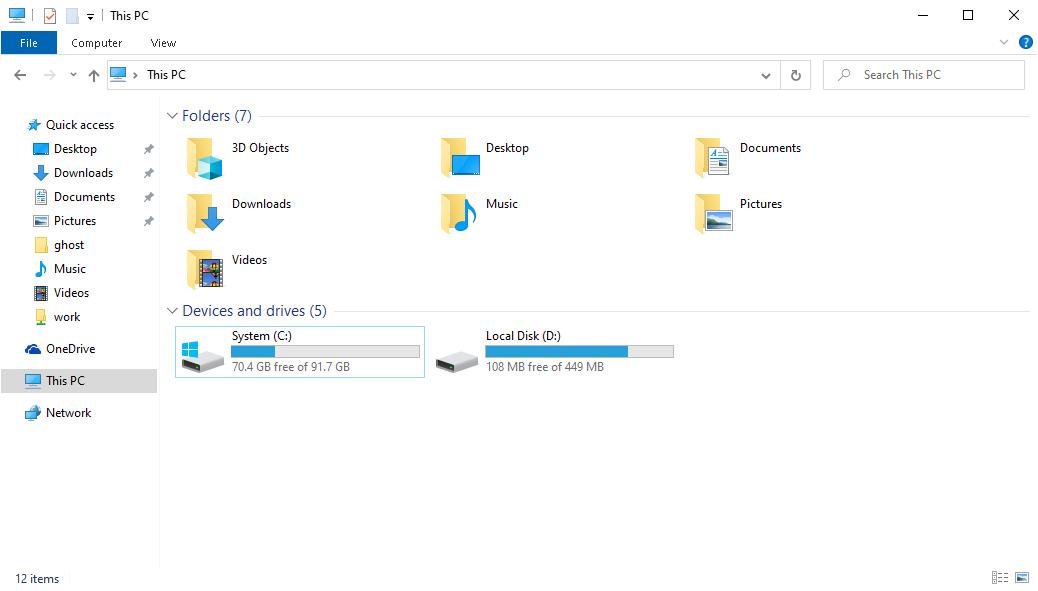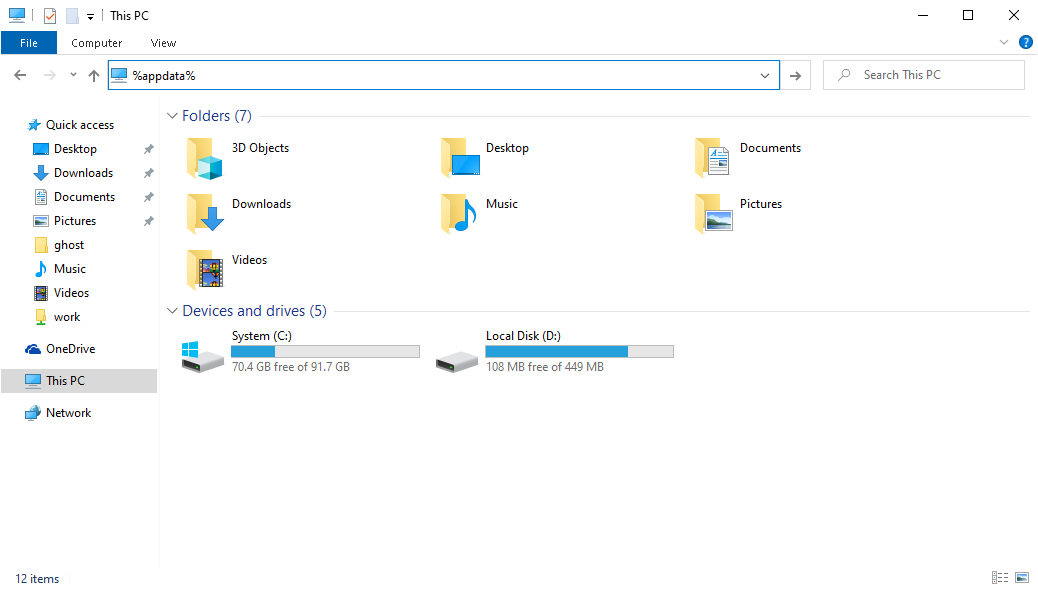ArCADia BIM - Transferring Data (Objects, Templates etc.) to another computer
A computer replacement happens from time to time.
Sometimes we change only a part of our equipment so if this does not involve reinstalling the system, then we do not have to think about moving data. However, if we change e.g. the main disk or the operating system itself, we must transfer our data defined in the program. These can be libraries of walls, windows, doors, 3D elements or, e.g. templates, layouts, etc. All those elements that are not included in the program installation, which we define and add to in subsequent projects which develops the work tool, are located in one place. This is not a very obvious place, because it is supposed to protect data against accidental deletion.
We open a Windows explorer window, e.g. after clicking on 
In the address field we enter: %appdata%
And press Enter. Then enter the INTERsoft folder and then ArCADia-SYSTEM. Copy the folder with the current program version number, e.g. 11.2 This folder contains all of our elements. We copy the folder to a suitable location and then onto the new computer into exactly the same location.
Please note: if we install a newer version of ArCADia on the new computer than we had, then copy our data. Then we remove the folder with the higher version of the program and after this we run the program.
The data for the new version ALWAYS has to convert itself, this will happen when starting the program and opening libraries. Therefore, in this case when you open the window for the first time, the window will take a bit longer to open.
Copyright © 2021 ArCADiasoft
ГОЛОВНА | ПРОДУКЦІЯ | ПРО НАС | КОНТАКТИ | ДЛЯ ПРЕДСТАВНИКІВ