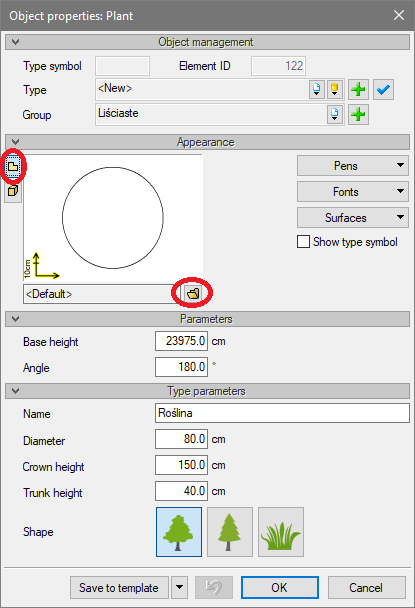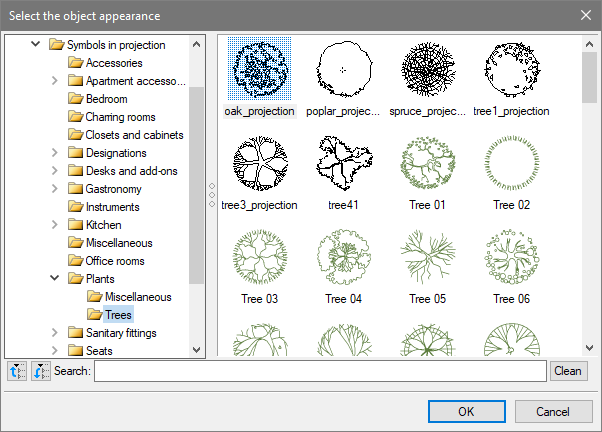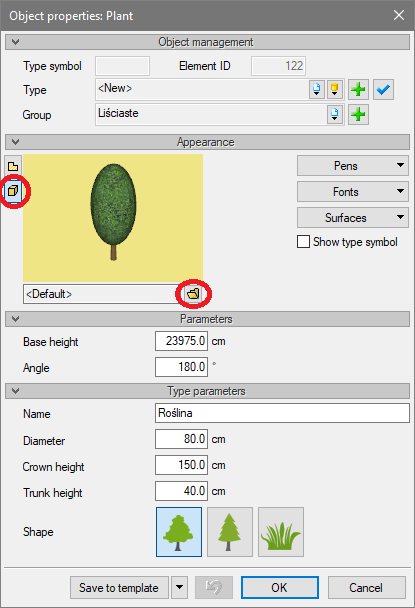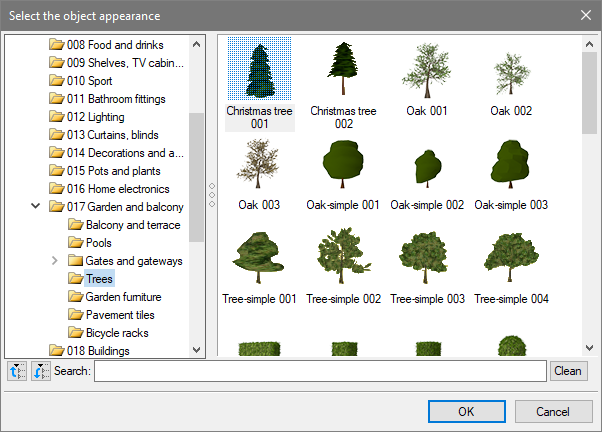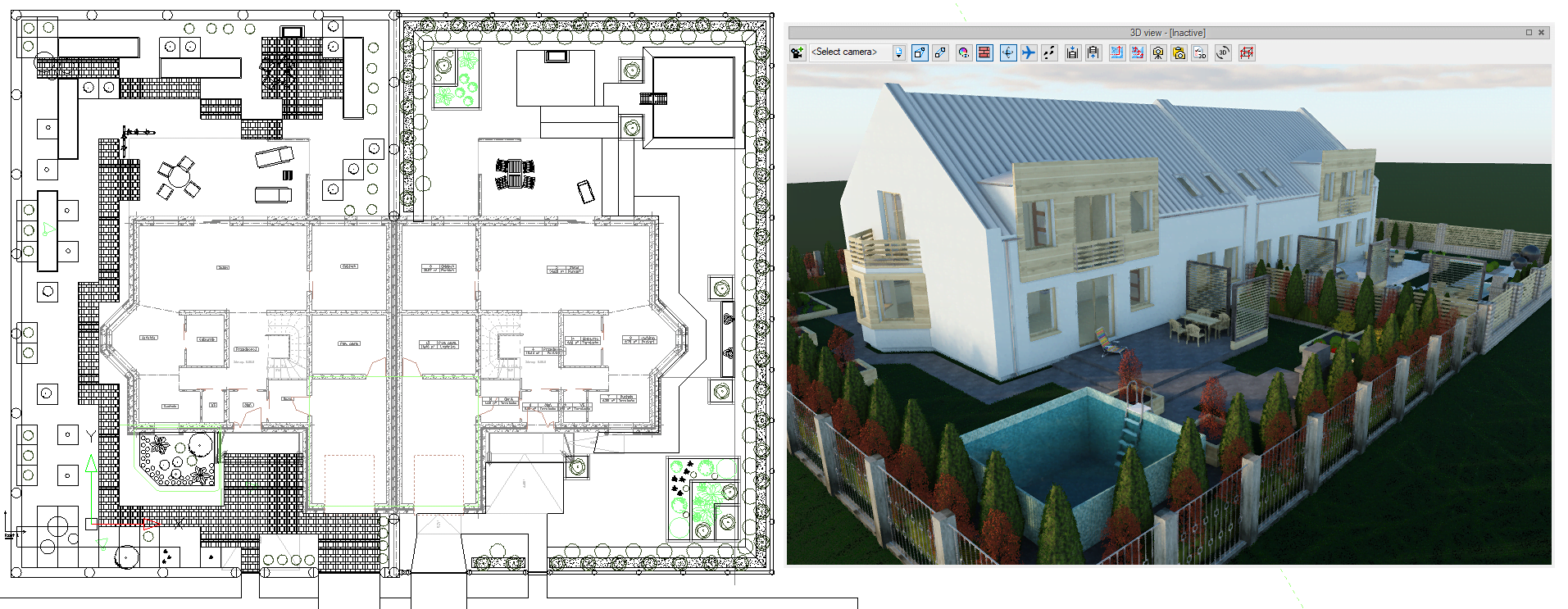ArCADia-BIM: Landscape -Changing 2D and 3D Objects
The ArCADia-LANDSCAPE ARCHITECTURE module has the capability of introducing plants that are shown schematically. Both the 2D symbol and its 3D presentation can be changed and e.g. saved to the program library.
For example, above you can see the entered plant with the default appearance. First, change its 2D appearance. Choose the properties window and make sure that the plant preview is set to the 2D symbol.
Now click the icon 
Select the symbol and click OK.
From now on, the symbol of this plant has changed. If you want to change the 3D appearance, we have to switch the preview to 3D view in the properties window.
Click on the icon 
If after the changes you save the Plant type to the Standard Library, you will be able to use it in any subsequent project.
Copyright © 2021 ArCADiasoft
ГОЛОВНА | ПРОДУКЦІЯ | ПРО НАС | КОНТАКТИ | ДЛЯ ПРЕДСТАВНИКІВ