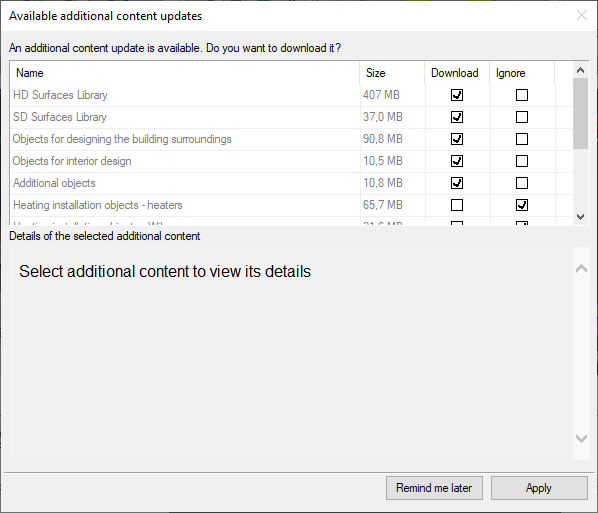Additional Content
When starting ArCADia 14 for the first time, after selecting the menu template and selecting (or not) the automatic update check, the following window will be displayed.
If we automatically click Remind me later, this window will appear the next time we run the program, and we will go on to work in ArCADia. However, we may be surprised that the opened projects will not have textures on the walls and there will be white cubes instead of 3D objects. This is because the Additional Content window is responsible for downloading objects and textures that every ArCADia user has in his license, but if you don't need them, you don't have to download them. If they are needed, they can be downloaded at your convenience.
If you clicked Remind me later and after opening the project drawn with the previous version of ArCADia BIM you find that surfaces and 3D objects are missing, you can close the program. Then the window will reappear, and you just need to choose what libraries you want to download and click Apply.
If in the Additional Content window, you have deselected the download of libraries and we have closed the window, this window will not appear automatically. You will have to use the Additional Content manager, which is located on the Manage or System ribbon (depending on the selected menu template). After choosing the manager window, you can select the necessary libraries and close the window.
Please remember that the download will start as soon as the program is closed. If you use a window that is automatically launched when the program is started, the program will close the windows by itself, install the libraries and reopen ArCADia BIM. You will only have to approve any messages shown. However, if you choose elements from the Additional Content Manager window yourself, you will have to close the program first, wait a moment for the question about downloading and installing the library and then restart ArCADia by yourself.
Copyright © 2021 ArCADiasoft
ГОЛОВНА | ПРОДУКЦІЯ | ПРО НАС | КОНТАКТИ | ДЛЯ ПРЕДСТАВНИКІВ