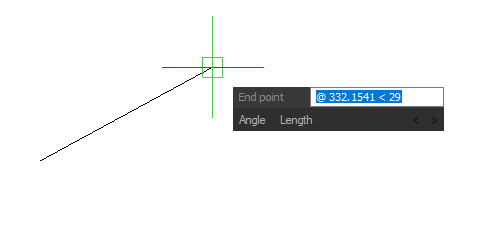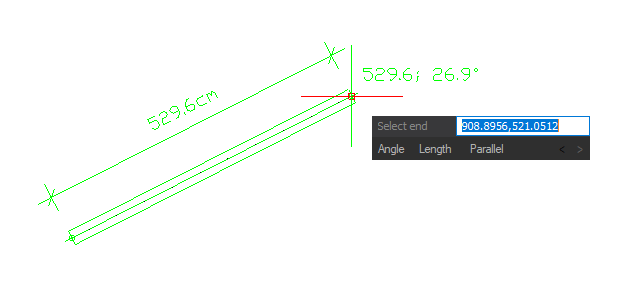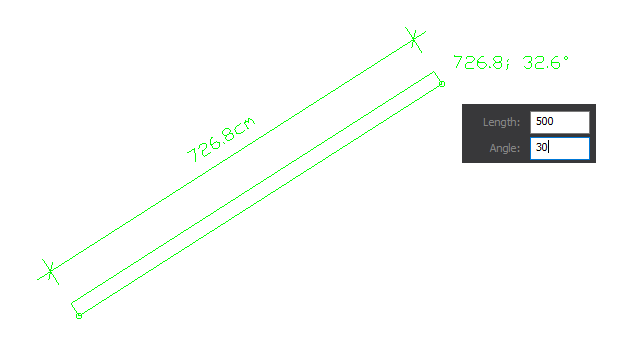ArCADia-BIM: Floating Data Input Window
In ArCADia BIM 12, a window next to the cursor has been made available for data entry. It is available mainly when inputting elements.
CAD elements and most of the ArCADia BIM system objects use the data input window as shown above. It allows you to not only enter coordinates, but also to select sub-options additionally available in the command area and in the prompt window. For this version, the Display prompt boxes ware enabled by default, which helped in switching between sub-options. Now it is disabled because options and sub-options are located in the window at cursor.
We move between options with the TAB key on the keyboard, and if there are more sub-options and they do not fit in the insertion window, the program displays an arrow to the right at the end of the line. If a key with the same symbol is selected from the keyboard, the program moves the list of available sub-options and displays the next ones from the list.
Confirm your selection by pressing the Enter key.
The default values in the input window are relative coordinates, that is, from the point you clicked, not from the origin of the coordinate system. Of course, when selecting an option, you can still use aliases, i.e. typing a letter or letters that are capital letters in commands. The letter entered should be confirmed with Enter.
You can enter both point coordinates (x, y, z) and directional coordinates (length and angle) in the value field.
In ArCADia and ArCADia PLUS, one more data input window is available for entering a single wall.
After indicating the first point, give the length and angle.
Copyright © 2021 ArCADiasoft
HOME | PRODUCTS | COMPANY | CONTACT | FOR RESELLERS