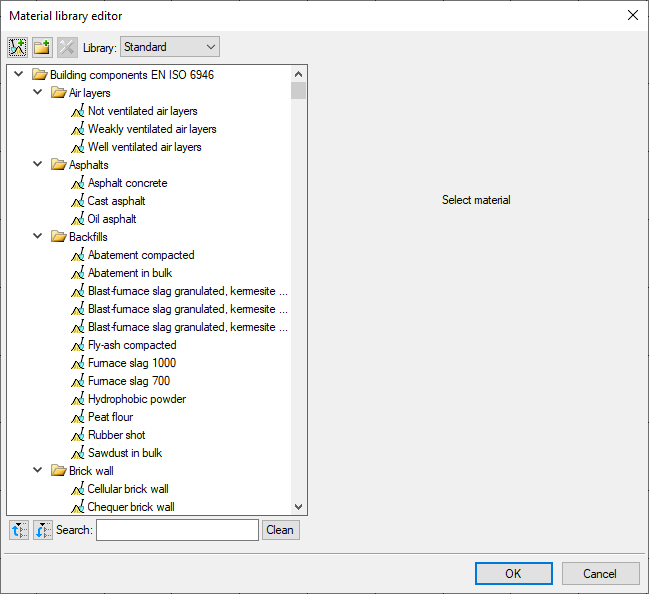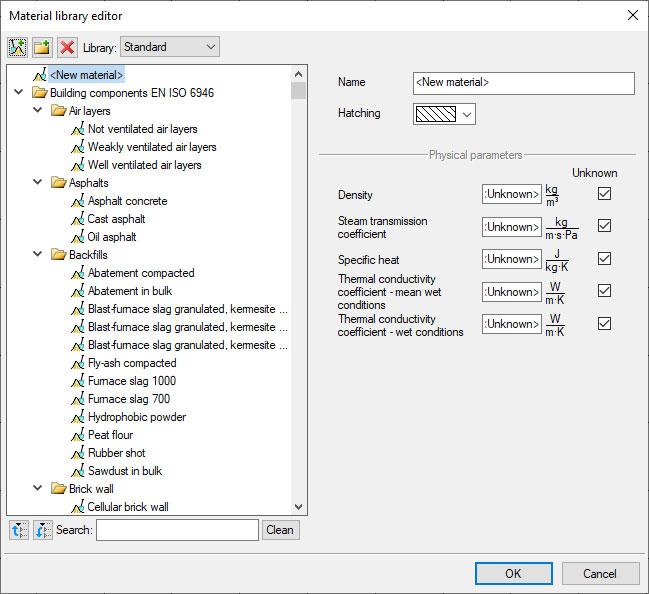ArCADia BIM: How to Create Your Own Material.
The materials library from which we can define, for example, walls, is based mainly on three standards containing materials: Building components (PN-EN 6946), Building materials and products (PN-EN 12524) and Building materials and products (PN-EN 1745). If you have not found the material that you want to use, you can add it to the library yourself.
Go to the Manage or System ribbon, depending which Menu appearance you use, and choose 
All materials in the program's library can be edited, but be careful not to change the material that you have already used and which will no longer be found in a given object.
We can add new materials to existing catalogues or create your own catalogues in which you will introduce new materials. The principle of creating catalogues and new materials is that a new catalogue or material will be added where there is a check mark in the material tree. You cannot move materials to other directories, you have to create them in other directories from scratch.
In the above window, we have two libraries available, selected from the list in the upper part of the window. The Standard Library consists of materials that can be used to define: walls, roofs, columns, etc. objects. The second library is the Ceiling Library which is a set of ceilings that are available in the program. This library is only available when drawing the ceiling.
We always suggest when adding your own elements, to start with opening a new catalogue (although you don't have to do it) with the 
For a new material to be placed in a particular folder, click on it and select the 
The new material must have a name and a hatching assigned to it. Physical parameters may be, but do not have to be, specified. If they are left unfilled, the heat transfer coefficient for the walls will not be calculated, but otherwise the material will function the same way as when all the data has been filled in.
It is best to find the physical parameters on the manufacturer's website in the product cards and to copy them from there. Finally, you approve the material with OK and it is then already available in the material library, e.g. when assigning layers in walls.
If we do not fill in the physical parameters, e.g. due to lack of data, we can complete them at any time by entering the library and editing the material. The parameters can be modified at any time but the name however, should be changed with caution.
Copyright © 2021 ArCADiasoft
HOME | PRODUCTS | COMPANY | CONTACT | FOR RESELLERS