ArCADia BIM: The Project Template
When working with the ArCADia system, you save the defined elements to the Global Library or the Project Library. However, what you have saved does not include all the defined parameters, because it includes only what is in the Type parameters panel.
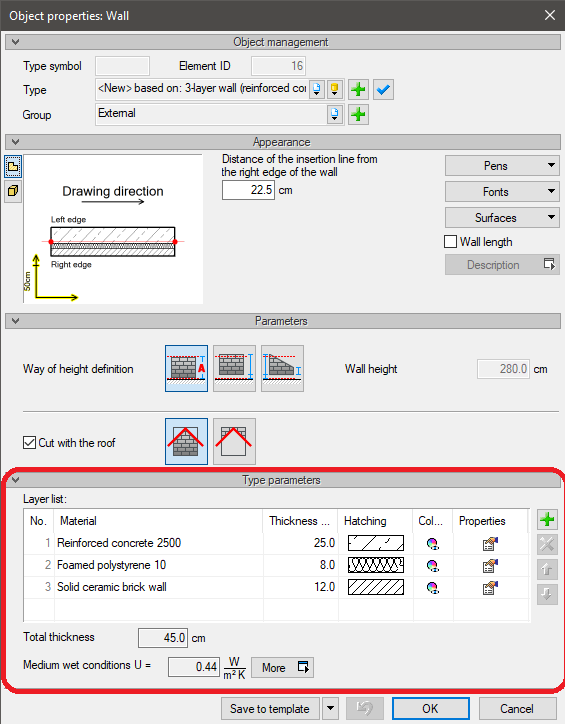
The way of drawing individual elements, i.e. the thickness and type of pens, size and font type, as you can see in the screenshot above, is not in the type saving area, so it is not saved there. However, you can save these settings in a Project Template.
The description of the template should start with its creation. We do not advise to overwrite the default template. The Template Manager is located in the Libraries group on the Manage or System ribbon (depending on the menu template setting). After opening the window, a new template is created with the buttons on the right. It may be a copy of another or a completely new one.
In this window a template is created and selected as active. Only these two functions are available in the above window. If a created template is selected and the Select button is clicked, all elements will be inserted from its settings from now on.
If in the lower part of the window, under Set as default template, one of the predefined ones is selected, it means that by default the program will be started with this template and the settings of elements will be taken from it. However, when creating a template, only its name is defined, so what is in it and how to add your own settings to it?
After selecting a template (clicking on the name and clicking Select), the template window closes automatically. If you now open the wall properties window, for example, the pens will be defined there with which the program is to draw walls, click the Save to template button.
The pen settings will be saved. The default wall will also be saved, i.e. the layer arrangement when saving the template, will be considered a template. From now on, for each project drawn with this template, the default walls will have such layers and it will be drawn with these pens.
In this way, we define subsequent elements, including: fonts, pens and default sizes and element parameters. For each subsequent element, before closing the properties window, click Save to template.
It is also important that the template should be selected at the beginning of the project creation, because from the moment of its selection, the inserted elements take their settings from here. Elements introduced prior to this remain unchanged. You will then have to modify the pens and fonts of these elements by yourself.
Copyright © 2021 ArCADiasoft
HOME | PRODUCTS | COMPANY | CONTACT | FOR RESELLERS



