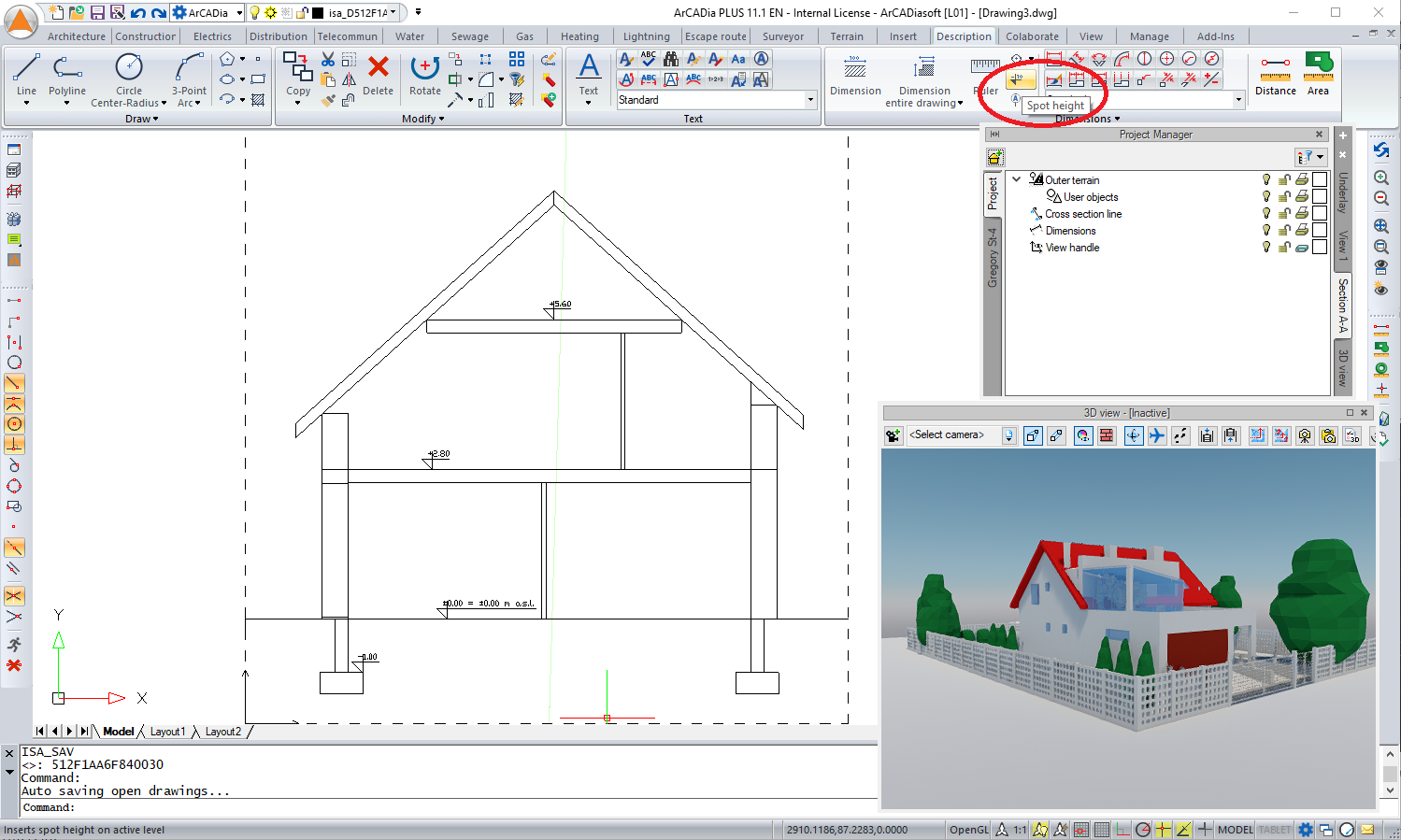ArCADia-IFC RVT. Working with an imported IFC file.
Next metamorphosis.
The ArCADia-IFC RVT module went through another metamorphosis. Not only its name, but also the program options have been changed. In addition to IFC files, you can now import files from Revit, both document files as well as families, into the ArCADia program.
Importing RVT and RFA files allows you to load a project underlay or family. The principle is analogous to importing IFC files, both when loading and editing an underlay (moving and rotating the model). The main difference in the imported model is that the RVT and RFA files do not carry any information about the objects, so we do not known whether we are loading electrical installations or e.g. plumbing installation. A correctly saved IFC file has all this information and after importing an IFC file into an ArCADia project, it can be combined with the entire project. It will then detect what elements from which industry collide with each other.
The ArCADia-IFC RVT module exports the project or only a part of it in the IFC format, saving all properties of defined objects.
Working with an imported IFC file.
ArCADia-IFC RVT gives you the possibility to load one or several IFC files into a single project in two ways: by conversion or importing an underlay.
The conversion changes IFC elements into ArCADia system elements. However, the project must be done according to the program's assumptions, i.e. all elements located within a given level (at its height) must be entered there. If this assumption is not fulfilled, then the elements that do not match this requirement will not be loaded. Due to the specifics of working in different programs, where windows can be inserted into the walls on different levels at the same time and they do not belong to any level, the option of importing an underlay has been introduced in the ArCADia-IFC program. This option ensures that all IFC models are introduced, regardless of how they were made.
The imported model is not converted into ArCADia system objects, it creates its own model managed independently of the system model.
Both models coexist, but do not connect in any way. Each has its own tab located on the left side of the Project Manager window.
If you want to introduce e.g. installations to the imported IFC model, you need to create the ArCADia building structure. The reason for it is to create a building with all levels and parameters as they are in the IFC model.
First, we can check in the IFC tree how many levels the project contains, but looking at the project it may not be adequate. It may happen that there will be a few more additional levels, because they could include single elements, which might be placed between some levels. Projects in different programs are very often created completely differently to those in the ArCADia system, therefore it is advisable to do a cross-section through the building and check the number of levels, their heights and the general position of the model.
The Insert a section of a zero-depth option in ArCADia-IFC module is located on System ribbon in the View panel or on the Insert ribbon in the View paneI.
If we have licenses for the ArCADia-ARCHITECTURE module, we can also use the standard cross-section available in the program.
We enter the cut line, choosing the side to which the cross-section will be directed and indicate the place where the program will draw it.
Let’s remember that the cross-section entered is by default an inactive view and we still remain on the main view after the cross-section is drawn. If you want to check the height of the building and subsequent levels, we first choose the Section A-A tab in the Project Manager window (the tab is located on the right hand side). Then from the Description ribbon under the Dimensions section or the Architecture ribbon under the Dimension tab, select Spot heights (available only when having the ArCADia-ARCHITECTURE licence) and insert them successively on the ceilings in the IFC model. Remember to add the option: show e.g. m a.s.l. on e.g. the ground floor spot heights.
We change to the view again and we create a building in the Project Manager window.
We enter the property of the automatically inserted level and we change it according to the data on the cross-section. In the Absolute base height box we give the altitude m a.s.l. value read from the spot heights. After confirming the data of the first level, we enter the next ones giving their height.
The structure of the building introduced in such a way can be used to enter elements of the ArCADia system, whether it be water pipes, walls or other elements, it will all depend on our project.
Copyright © 2021 ArCADiasoft
HOME | PRODUCTS | COMPANY | CONTACT | FOR RESELLERS