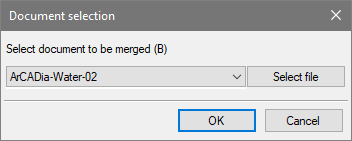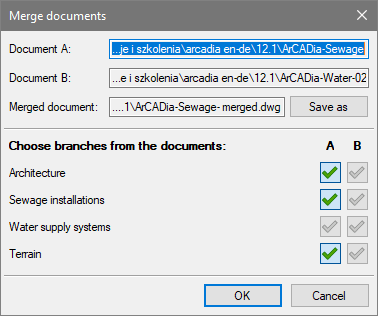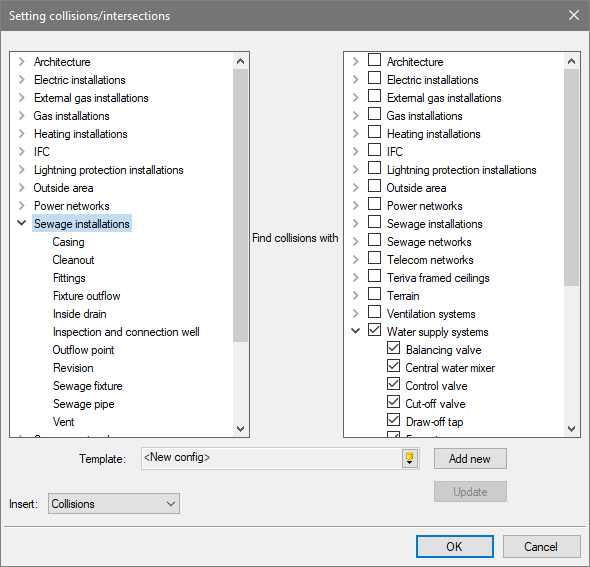ArCADia System: Checking the Project with Instalations (Collisions)
The ArCADia BIM System allows you to verify the correctness of the project in various ways. One way is through the collisions option, which allows you to see if the industry designs are overlapping, creating any collisions.
To check two projects from different industries, you need to merge them.
To do this, open both projects and, being in one of them, click the Merge documents icon located on Manage ribbon.
NOTE: You can merge documents from the same file, e.g. if the architect sent the same project to all specialists, and then received from them drawn in projects in that file, it will be possible to merge all branches by entering them one by one into a new document.
The name of the project to be merged will appear in the above window, you can also select the project using the Document selection button. After clicking on OK, the following window will appear.
The list of industries in the documents depends on the content of the projects and shows the list of industries in both projects. In this case, in one project the water supply installation was drawn on the architecture project, and the sewage installations on another. Since the architectural design is the same in both files, it doesn't matter from which project you will take it. Likewise with the terrain (unless you know it has been changed somewhere).
For the column of the second project, select sewage installations and click OK. A new project will be created that will combine the two industries. We can add other industries to them or, as in our case, check for collisions in these two industries.
When you have merged the projects, find the collision option and the Find collisions/intersections icon. In the window, you can select any number of elements from the industry that you want to check or two or more industries that you want to compare, as in the screenshot below, where sewage installations on one side of the window are selected and water supply installations on the other, to check for collisions.
After confirming the checked elements, the program will show possible collisions by marking them with orange spheres and circles on the projection and 3D view and by numbering each collision.
In the properties window, the selected collisions show which element has intersected with another element.
Copyright © 2021 ArCADiasoft
HOME | PRODUCTS | COMPANY | CONTACT | FOR RESELLERS