Changing the ARCADIA 11 Interface
The first time you start ArCADia 11, a window appears in which you can choose the user interface: Beginner architect, Professional architect, Constructor Designer, Gas Installer, Water-Sewage Installer, Electrician Installer, Heating Installer, ArCADia BIM License Only, Full ArCADia BIM System, Full CAD + BIM.
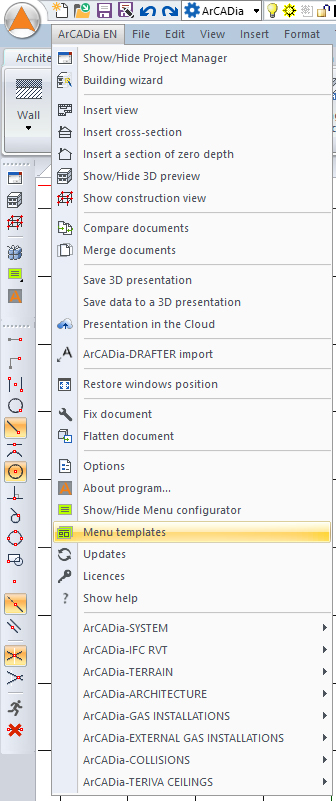
Depending on the template selected, the layout of the ribbons and the default available options will be different.
Beginner architect
A template for the beginner ArCADia users, where only the basic program options are available.
Professional architect
A template for creating architectural designs. By default, all basic architectural options and functions of ArCADia-ARCHITECTURE and ArCADia-IFC RVT modules are enabled. In addition, CAD options are available for: drawing (lines, polylines, circles, etc.), modifications (copying, cutting, rotation, array, etc.), entering texts, loading pdf underlays, raster and external references.
Constructor Designer
A template for drawing the reinforcement in structural elements. This interface also has default architectural features and CAD options for: drawing (lines, polylines, circles, etc.), modifications (copying, cutting, rotation, array, etc.), entering texts, loading pdf underlays, raster and external references).
Gas Installer
A template for designing gas installations. This interface has basic architectural functions, options for drawing gas installations and ArCADia-GAS INSTALLATIONS and ArCADia-EXTERNAL GAS INSTALLATIONS modules are available by default. In addition, the CAD options are available for: drawing (lines, polylines, circles, etc.), modifications (copying, cutting, rotation, array, etc.), entering texts, loading pdf underlays, raster and external references.
Water-Sewage Installer
A template for designing water supply and sewage systems as well as sewerage networks. This interface also has the basic architectural functions available by default. Additionally, the CAD options are available for: drawing (lines, polylines, circles, etc.), modification (copying, cutting, rotating, array, etc.), text input, loading of pdf bases, raster and external links).
Heating Installer
A template for designing heating installations. This interface also has the basic architectural functions available by default. Additionally, the CAD options are available for: drawing (lines, polylines, circles, etc.), modification (copying, cutting, rotating, array, etc.), text input, loading of pdf bases, raster and external links).
Electrician Installer
A template for designing electrical installations inside the building, on the building (i.e. lightning protection installations), telecommunications networks and distribution boards. This interface also has the basic architectural functions available by default. Additionally, the CAD options are available for: drawing (lines, polylines, circles, etc.), modification (copying, cutting, rotating, array, etc.), text input, loading of pdf bases, raster and external links).
ArCADia BIM License Only
A template, in which from the ArCADia system options, only those ones that are in basic version of the program are available by default. Additionally, the CAD options are available for: drawing (lines, polylines, circles, etc.), modification (copying, cutting, rotating, checking, etc.), text input, loading of pdf bases, rasters and external links).
Full ArCADia BIM System
A template where all ArCADia system options are available, i.e. all industry module ribbons and CAD options (functions of drawing and modification, text input, pdf and raster underlay loading).
Full CAD + BIM
This template has the CAD options (functions of drawing and modification, text input, pdf and raster underlay loading) and the ArCADia system functions, i.e. the interface that users know from the ArCADia 10 version.
As you can see above, templates are nothing more than a different set of enabled ribbons with all CAD drawing options. Only the first template has some basic CAD and architecture drawing options selected.
Regardless of the selected template, only those options for which we have a license will work. At any time you can change the selected interface from the menu configurator or the Select menu appearance template window. Both options are available from the Manage or System ribbon depending on the selected interface and in an additional toolbar located on the left side of the screen.
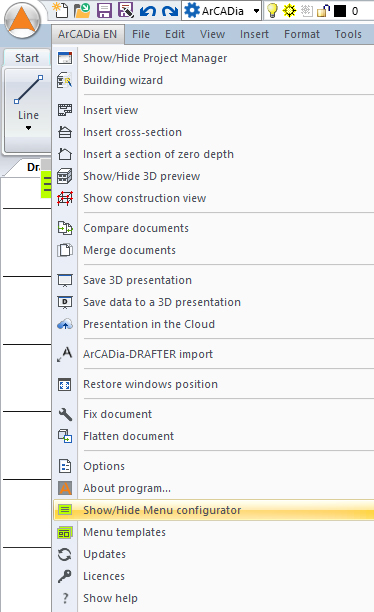
The Menu Configurator option is enabled by default as an additional icon on the left side of the program window.
At the top of this window, there is a list of available templates. Additionally, by clicking on the icons you can enable or disable a certain module or basic functions of the program from any industry. Of course, the Adapt options are still available by right-clicking on any ribbon outside the options.
Copyright © 2021 ArCADiasoft
HOME | PRODUCTS | COMPANY | CONTACT | FOR RESELLERS















