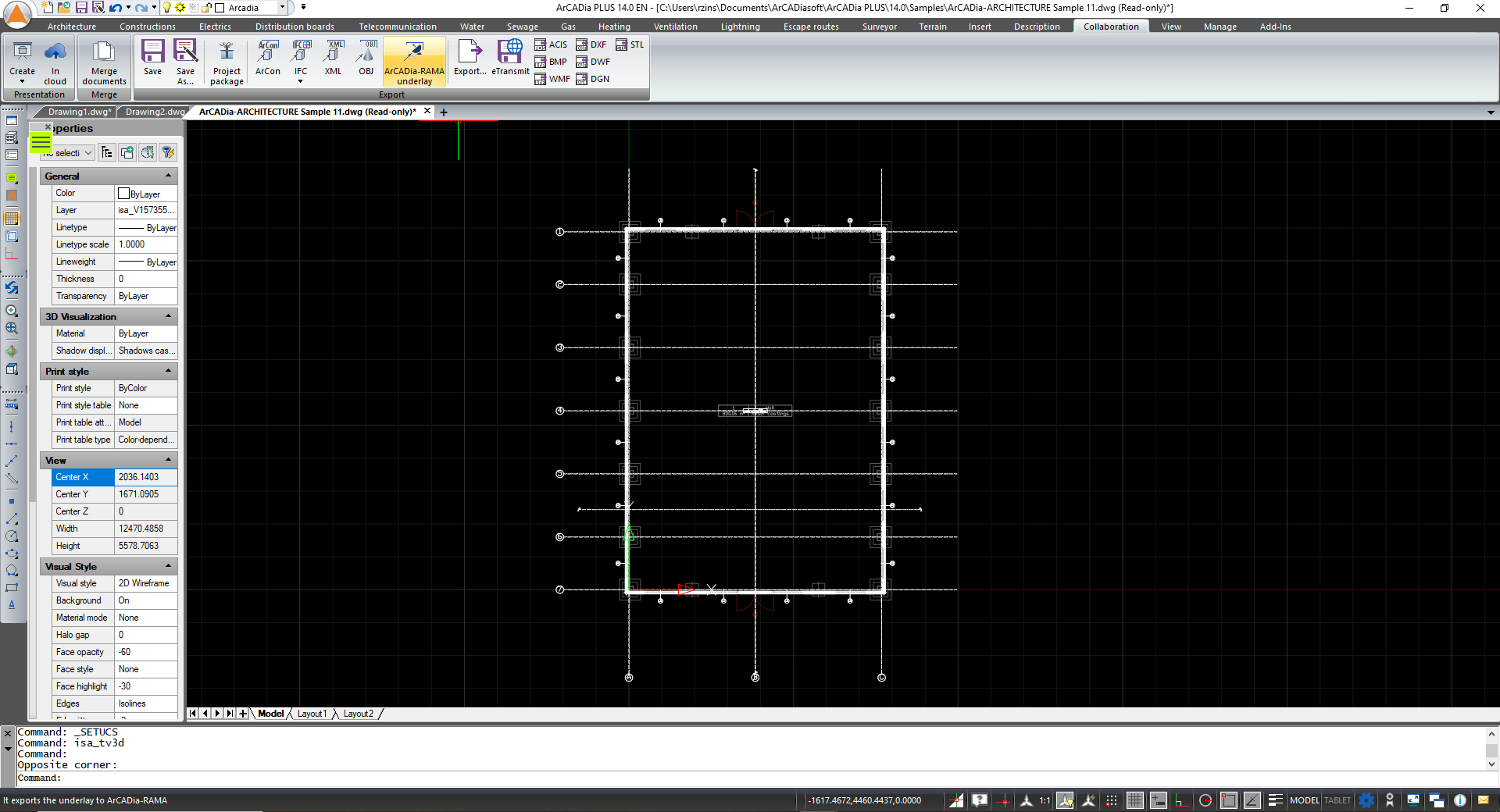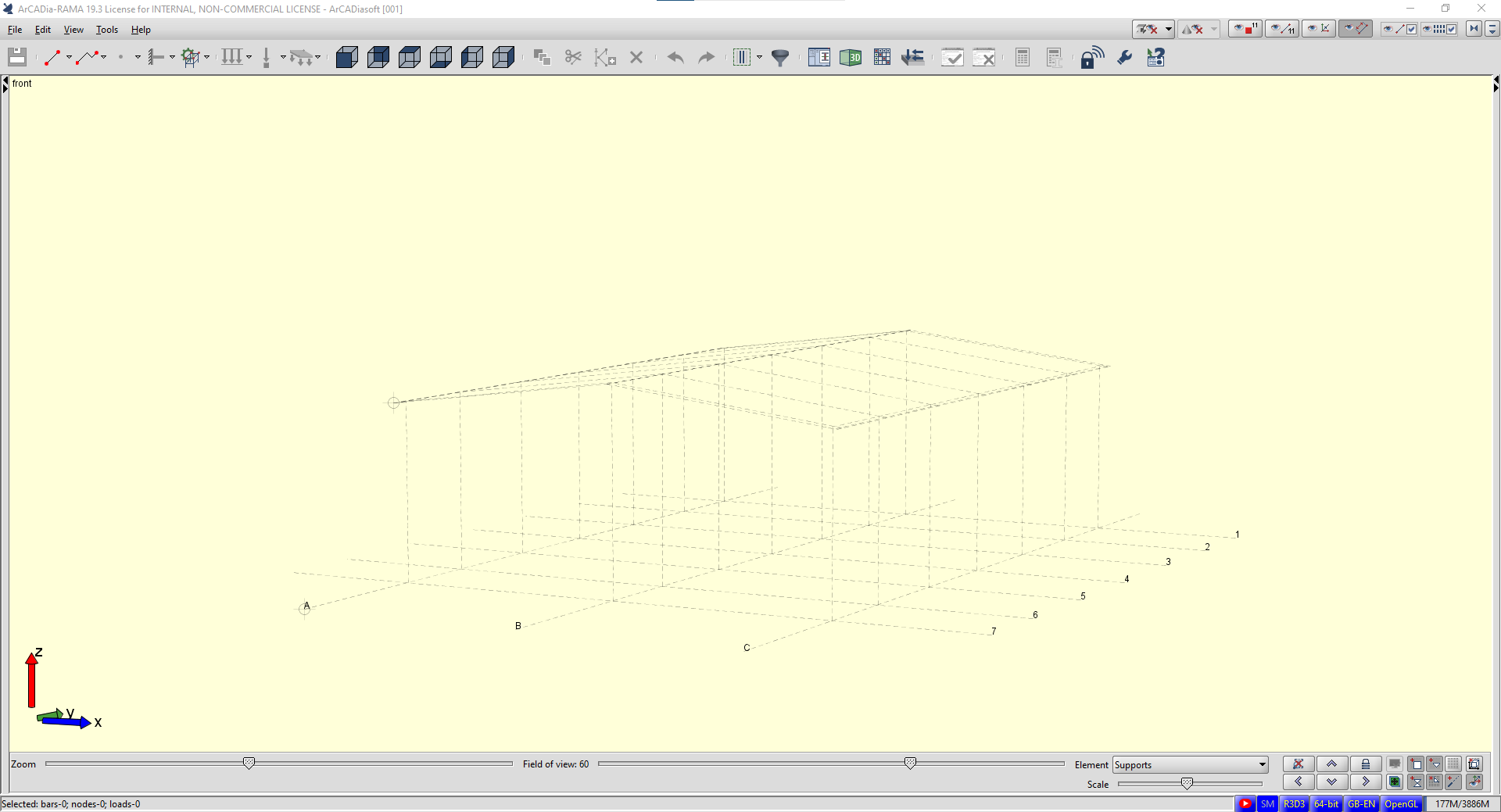Importing bar elements from RAMA
In the ArCADia-RAMA program can manage all the steelwork needed for our project.
First, we of course create the design in ArCADia BIM, enter the mesh of the modular axis on which we will set the columns, enter the walls, roofs... until at some point we will transfer the underlay (that is, just the mesh of the axis and all the roofs) to the ArCADia RAMA program. Based on the underlay, you will need to create the appropriate structure, recalculate and then save and import into the ArCADia-ARCHITECTURE module.
A project created in ArCADia-ARCHITECTURE
Select the ArCADia-Rama Underlay option which moves the underlay to ArCADia-RAMA, and opens the program with the exported data.
On the imported underlay, we enter the construction or save and forward the project to the constructor, who creates and calculates the steel structure.
After saving the design in ArCADia-RAMA, we enter the design into the program with the Import F3D option, located on the Architecture ribbon.
In ArCADia-ARCHITECTURE, we can introduce lists and dimension the entered construction.
Imported elements by default form a Bar framework, which is automatically divided into floors if there is more than one. When an element of the structure is selected, the whole structure is selected, which can, for example, be rotated or broken down into individual elements. Then the imported bars will be seen as ArCADia-ARCHITECTURE bar elements.
Properties window of the bar framework
A Properties window of one element from an exploded framework.
Copyright © 2021 ArCADiasoft
HOME | PRODUCTS | COMPANY | CONTACT | FOR RESELLERS